Google Research Tools
If you use Google Docs, Spreadsheets, or Presentation, this is an AWESOME tool for you!
Let's dive right in. Open your browser (I prefer Chrome) and go to Google Drive.
Create a new document (or spreadsheet or presentation)
Give it a name by clicking on the title... (Untitled document)
...fill in the title and click OK
In the window on the right enter a search term
Let's dive right in. Open your browser (I prefer Chrome) and go to Google Drive.
Create a new document (or spreadsheet or presentation)
...fill in the title and click OK
Next, in the documents menu, click on Tools and select Research
For options on your search click the down arrow below the search box
The default search is a standard Google Search, but you can search Images, Scholar, Quotes, Dictionary, and Tables
Try searching a Quote - search results appear in the research box
Hovering over a quote will bring up an insert button which will insert the quote and add a citation as a footnote
This will get you started. Explore the options and consider how you can use this tool in your classroom.
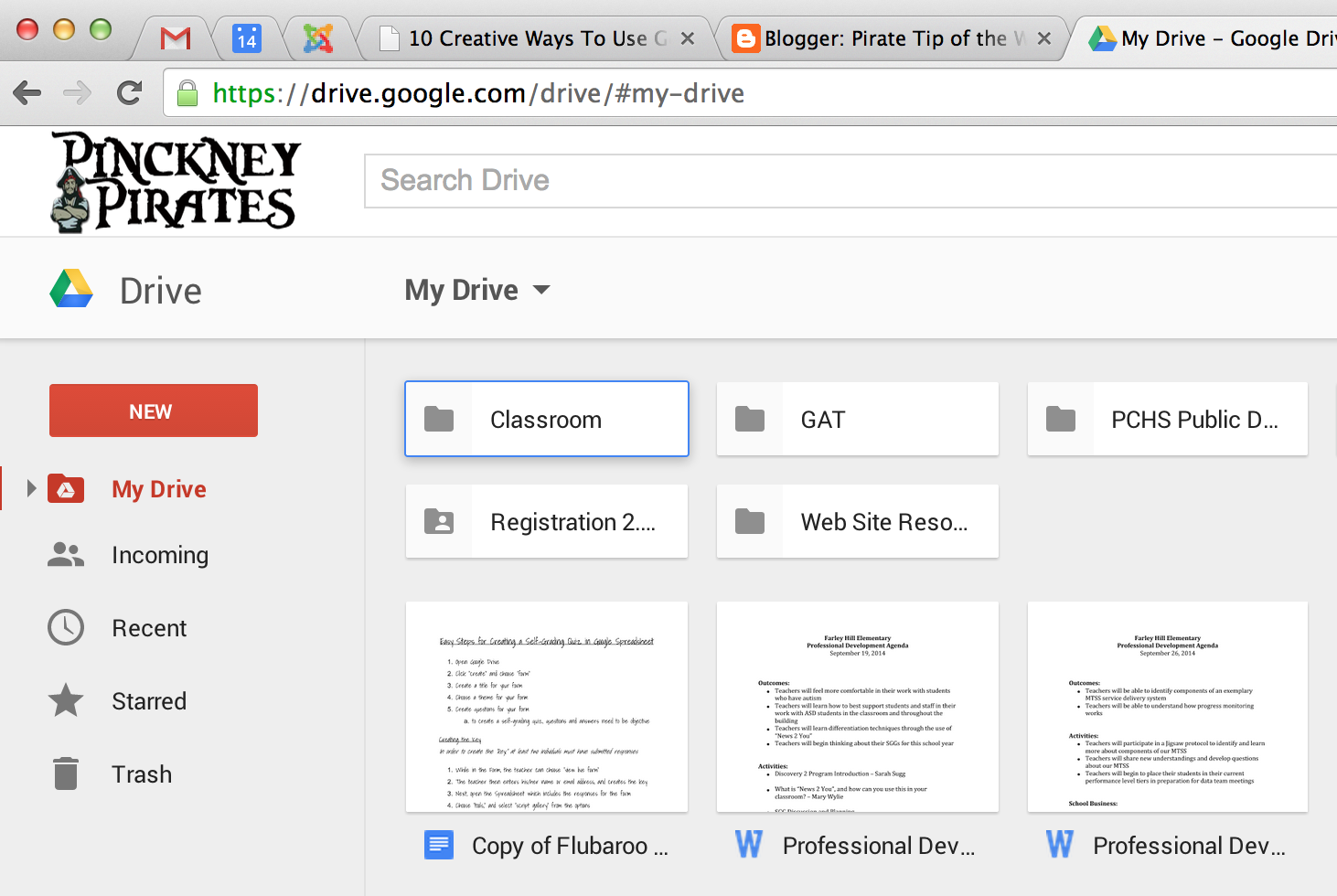











You can also research individual or groups of words in a document. Start by highlighting a word or phrase and right-click (PC) or control-click (Mac), a Google menu results with 'Research ___' as one of the options. Once you research something and select a result, you can then even insert a link for that particular Google result directly into the highlighted word, making it a hyper link.
ReplyDelete